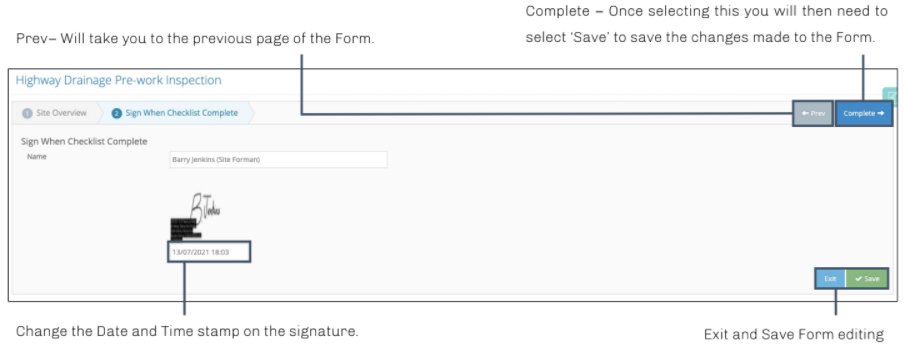Completed Forms
All forms completed on the user app will be available to view, edit (with version history) and download to your files on the completed forms overview screen.
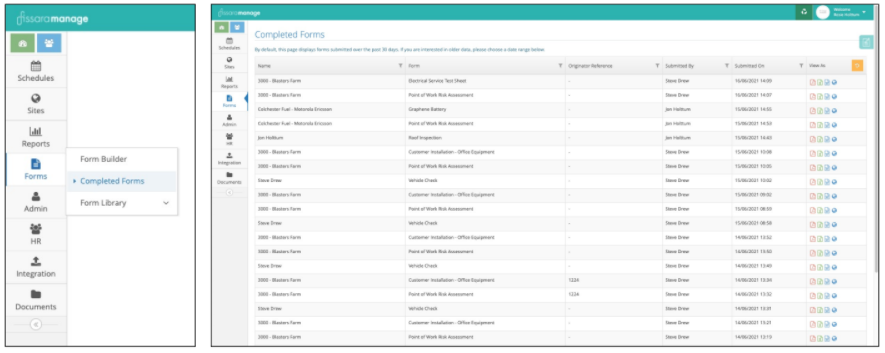
Completed forms appear in the completed forms list in date order with the most recent completed forms at the top of the list. You can filter/search the list by name, form name, originator reference, the user that submitted the form and submission date.
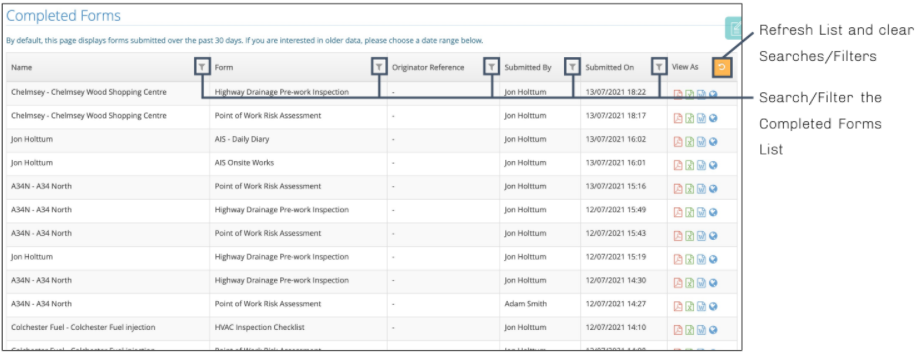
You are able to view completed forms in various file formats. Selecting PDF, Excel and Word will automatically download the completed form to your workspace. When opening the completed form on the browser, you can edit the details form and store versions on the system.
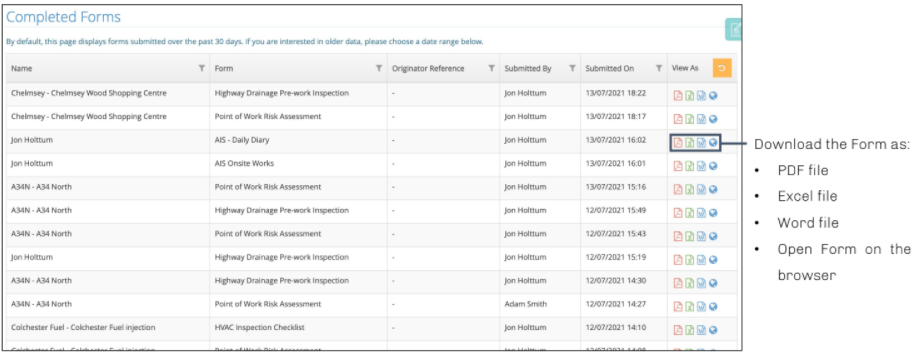
By selecting the ‘world’ icon to open the completed form in the browser, you can view the answers and edit the forms if required.
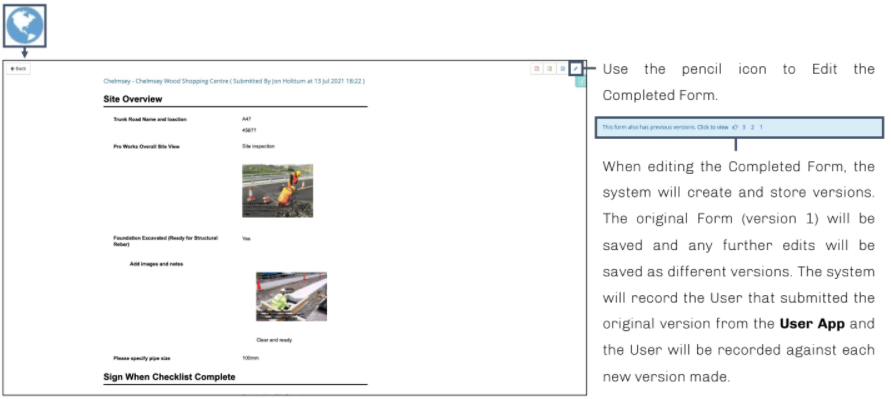
Editing a completed form allows you edit and amend any area of the form. Once you have edited the form, you must make sure it is saved.
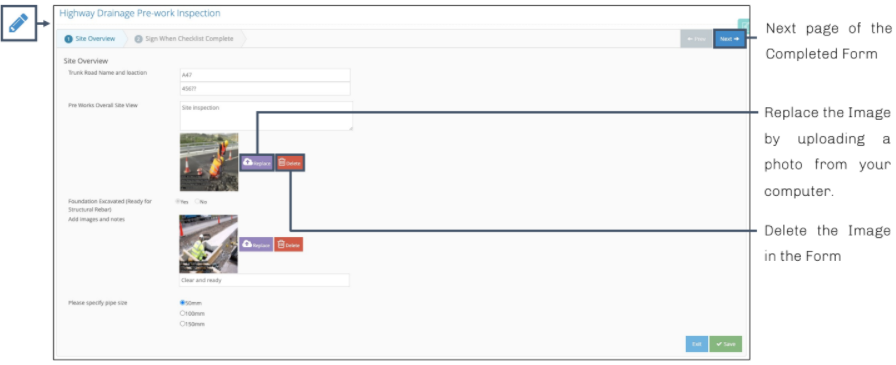
When on the last page of the completed form, notice that the ‘Next’ button changes to ‘Complete’. You must select ‘Save in order to save the changes made to the completed form. Every time a form edit is saved, the system will save it as a new version.