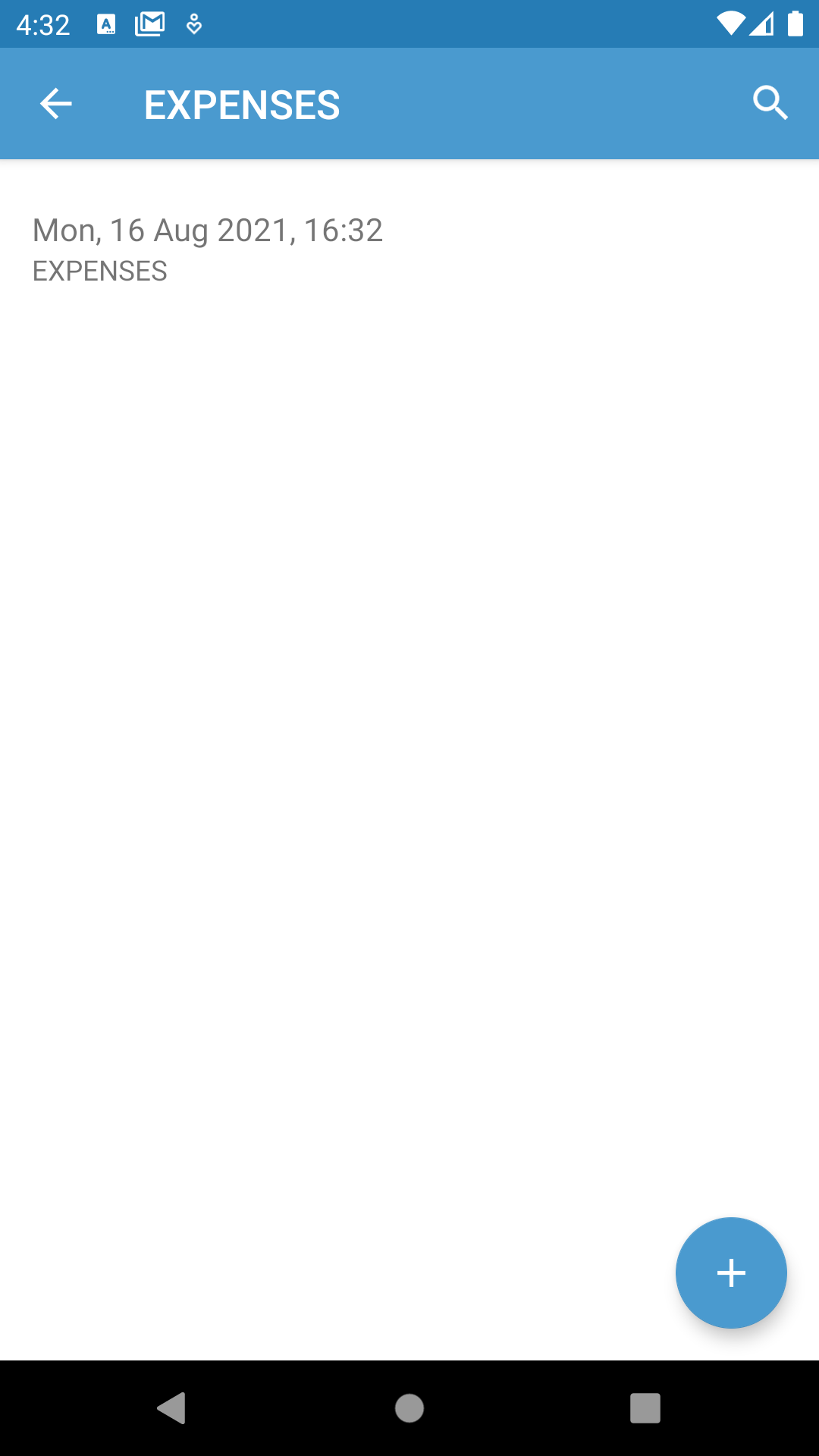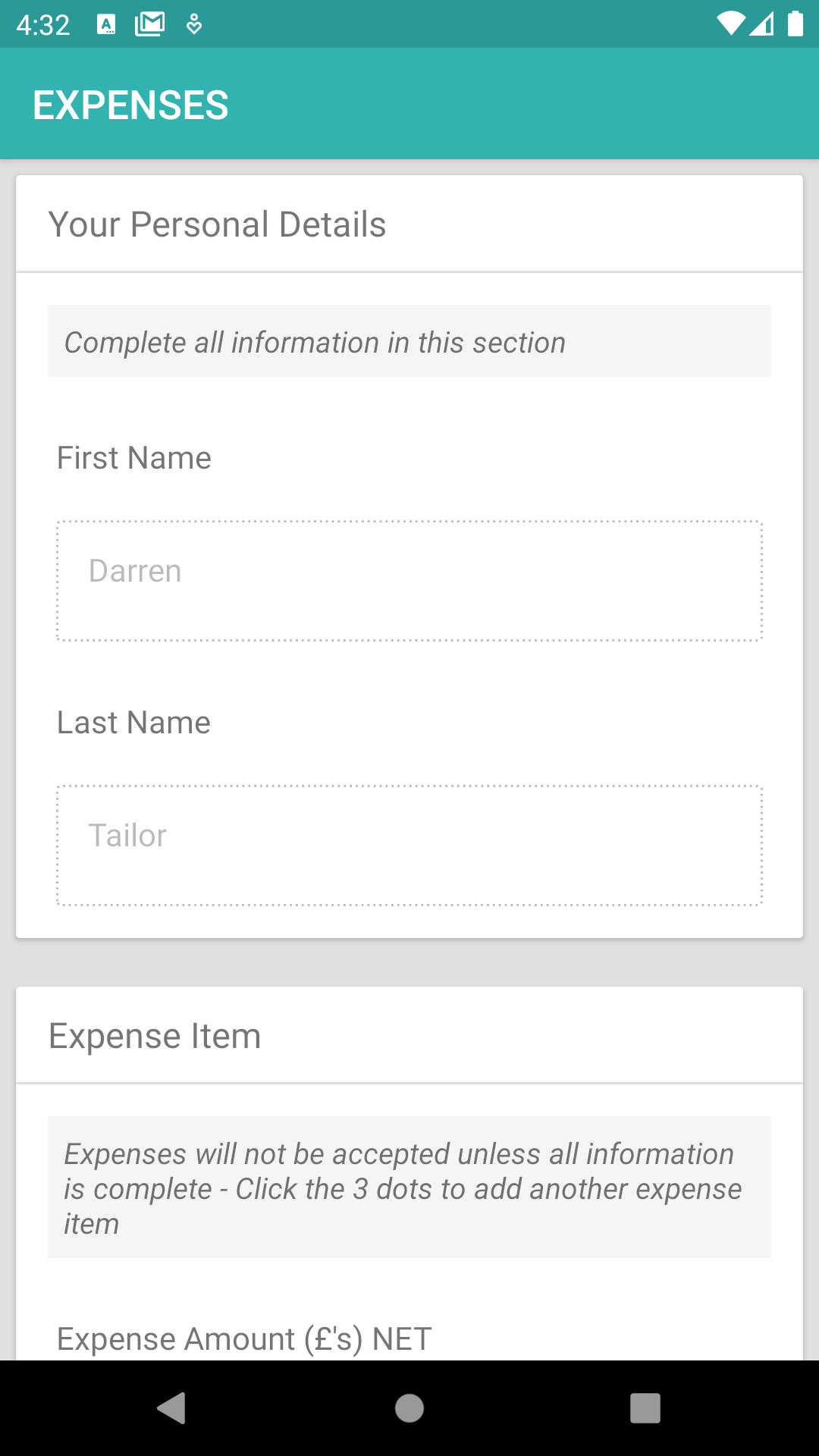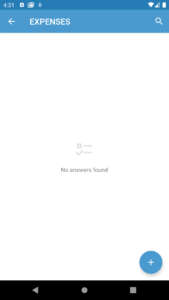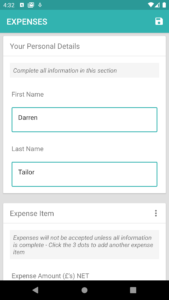Mobile App Forms
"Forms are created on the web console using the form builder, they are completed from within the User App. Forms can be completed as part of an activity, related to a site or just as an individual form picked form the form list"
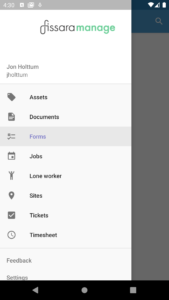
Accessing the Form function from the main menu
At the main menu locate and press on the Forms Icon, the menu item will then be highlighted in grey and take you to the Form List shown below. Forms can be completed, amended, saved and submitted from within the Mobile App.
Forms can easily be created via the form builder on the web console ⊕ Info Here
Form List
This list shows all of the forms that are registered to the users, these are added either by assigning jobs to the user or by assigned the form directly to the individual (More information).
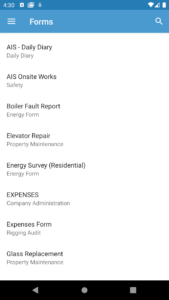
You can scroll through the form list and select the form template you require.
Completing a form
Pressing the + icon creates a new form from the template and a new empty form will appear. You can add information into the form. Pressing the save icon allows you to return to complete it at a later time.
Completing a form
Once the the form is complete press the Submit Form button found at the bottom of the form
![]()
Once the form has been submitted it is possible to view the completed form but it can no longer be edited (Entries or greyed out) as it will have been sent to the system