Mobile App Documents
"Documents are all attachments that are added to a job, site or user. This can include Certificates, Plans, RAMS, Images, Photos and ID badges in fact any attachment that is compatible with the mobile tablet or smartphone"
 Accessing the document function from the main menu
Accessing the document function from the main menu
At the main menu locate and press on the Document Icon, the menu item will then be highlighted in grey and take you to the Document List shown below.
Documents can easily be added via the web console ⊕ Info Here
Document List
This list shows all of the individual documents that are connected to the user, the sites they will or have previously visited or any jobs they have scheduled, assigned or completed as part of their role. This list of documents will build as more are added and will only be removed if the user logs out of the App and a New User logs in. It is possible to “Favourite” a document by selecting the star to the right of the document title this will ensure the document remains on the device . You can also delete a document by swiping left and selecting the “Bin” icon. This removes the document from the mobile device.
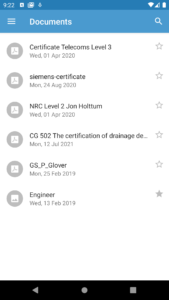
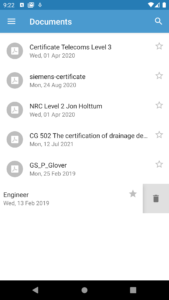
Viewing the Document
You can view a document (As long as it is supported by the device) by clicking or tapping on the title. a document example is shown below. You can zoom into areas of the document in the same you would with pictures on your device.
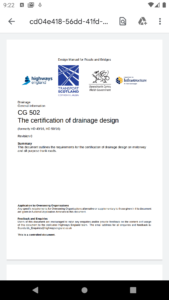
Our Recommendations
Documents should be attached as good quality resolution graphic files i.e. .PDF, .PNG or . JPG files. This ensures they can be read on most devices and zoomed in as required by the mobile user