You will need…
- Completed Job(s)
Overview
Once you’ve completed a number of jobs, it always helps to have an overview so you can see exactly what has been done and when. MANAGE provides a great overview which displays a filterable list of every job that has been completed.
Solution
- In your MANAGE environment, hover over Schedules and click on Completed Jobs
- This will provide you with a list of every job that has been completed
- Find a job you’d like to view and highlight it in the table by clicking on it
- Click on the View button which is represented by an eye icon
- In this view, you’ll be presented with a number of tabs down the left hand side of the page
- Completed on = displays information such as the status, end date/time, site name and activity type as a summary
- Activities = all activities that were completed during this visit
- Engineers = shows which engineers were present and when during the job
- Documents / Tasks = an overview of all documents and pre-job tasks associated with this job
- Forms = displays forms submitted over the past 30 days
- Site Information = a summary of details which have been captured about the site
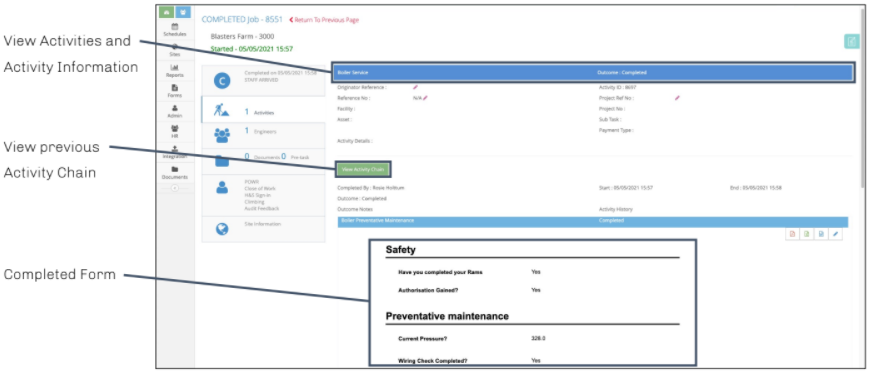
Notes
- See this FAQ article for an explanation of the icons on this page