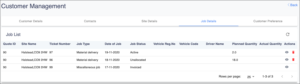Manage Customer
The customer management page found in Customer > Manage Customer allows users to view and manage customer details.
Customers can be divided into three different categories:
Payment type
- Credit/ account
Account customers have a credit limit that is imported from SAGE or another accounting system to fissara Move
- Cash payments
Cash customers are required to pay for services at call-off or on delivery for every job.
Active and inactive customers
A customer may be classified as inactive for different reasons. For example, they are no longer customers or no longer trading.
Regular and VIP customers
A VIP customer might be seen as a potential account customer or a customer with high growth potential. This VIP status allows you to handle these customers differently from your regular clients.
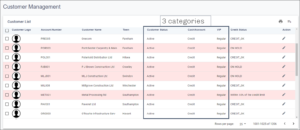
Customers with insufficient credit, or that are on hold, cannot call-off any additional work. The planned jobs however, will still be completed.
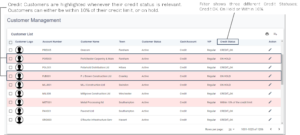
You can add a new customer using the icon, you can also edit existing customers using the pencil icon.
Selecting the ‘Add customer’ or the ‘Edit’ icon opens up the Customer Management page.
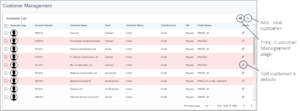
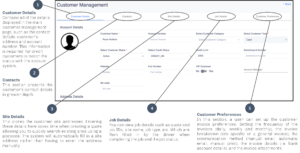
When you select the job section, an overview is provided of each job.
Job ID
Each job has a unique job ID, which is displayed in this page. The job ID helps to quickly identify the job you are looking for.
Job Status
The Job Status is updated automatically as the driver is completing the job as long as the driver is online (i.e. connected to Wi-Fi or Internet). If the driver is offline, the job status will be updated once the driver is reconnected to the system.