Overview
A user is anyone who can access the system either using the fissara MOVE App or web console through a unique login. Each user can be assigned to a different role which this allows different levels of access to the features and functions of your environment. This means that users can only see, access and/or amend data that they should.
As an example, a driver can be given access only to the user app on a portable device, whereas someone from the accounts team would only need to see the invoicing on the web console.
User Role Examples:
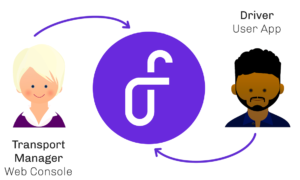
- Administrator
- Accounts Payable
- Transport Manager
- Sales Executive
- Operations Director
- Driver
Solution
- In your MOVE environment, expand the Admin section of the navigation bar
- Click on Assign Role to navigate to the next page
Adding a System Role
Before you begin defining access levels, you will need to first create the role in the system.
- Click on Add Role
- Enter a name for the role you’d like to create, you’ll use this to identify it when creating a new user
- Optional: Enter a description for the role to explain its purpose
- Click Save Role
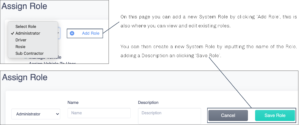
Defining Access Levels
Now that you’ve created your role, you can now begin defining the access levels that the role has. Access levels can be defined per function; View, Save & Delete. You can edit system roles and add additional roles to ensure each user has the required access to fissara MOVE.
- Select the new role from the drop-down menu
- Expand the role tree by clicking on the + button
- You can expand each of the branches to micro-manage access to specific areas of the system
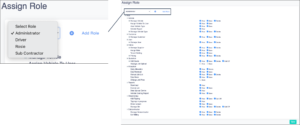
Notes
- See Inviting a New User for creating a new user on your environment
- Creating a “Driver” role with no access to the system would require every branch of the role tree to be un-checked (blank)