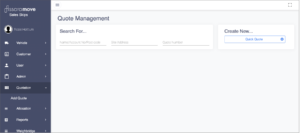You will need…
- A Customer
Overview
Users can set the customer invoice preferences via the Customer Management page. There are also other configurations that can be made to suit your customer. This page serves as a guide on how to set your customer’s preferences in the system.
Solution
Preferences
Invoices can be configured to be sent daily, weekly or monthly. The invoices can be site, quote line specific or collected as an overall invoice. Depending on customer preferences, you can tailor the invoices to be sent automatically or manually by email.
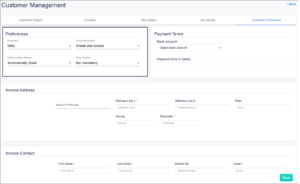
Consolidate Invoice Line Items (3.17.0)
As of version 3.17.0, you can now choose to summarise the loads that are displayed when multiple jobs have been completed. Follow the below steps to achieve this:
- In your MOVE environment, expand the Customer menu item by clicking it
- Click on Manage Customer to navigate to the next page
- On the menu presented in the top middle of the page, click on Customer Preferences
- In the Preferences box, expand the Invoice Breakdown drop-down menu item and select Quoteline specific invoice
- Once this is selected, a checkbox will appear at the bottom labelled Consolidate Invoice Line Items, check the box next to it
- Click Save
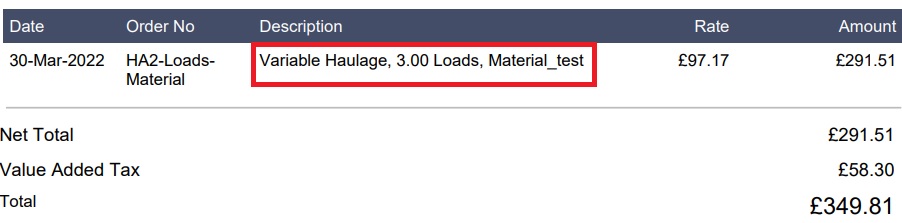
Invoice Attachments
On the same page you can scroll down and view the Invoice Attachments. These can be added to different job types, for example, when a Muck Away job is complete the Waste Transfer Note will be sent alongside the invoice providing a very tailored service to each individual customer.
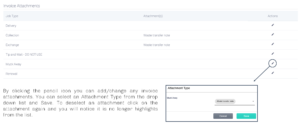
The user can add additional contact details for each Customer account.
Please note that if no additional customer contacts have been added to the account, the system will automatically:
- Send invoices to the main contact, or a specific invoicing contact.
- Send waste transfer notes to the site contact.
- Send the quote to whomever the quote is made for.
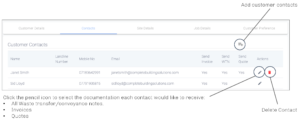
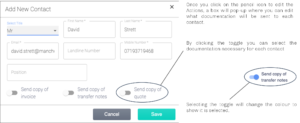
Customer Management has a close relation to the Quotation page. All existing customers can be located using the quick search engine that fissara Move provides. Typing a minimum of three characters in the search fields will provide a list of matching results in the system. You can search using Customer name, account number, post code, etc.
An alternative way of creating cash customers is by using the quick quote functionality, covered in Creating a Quick Quote.