Once a job has been completed, the system will generate the Invoice/s overnight in batch, for the following day. You can view all the invoices and status in the invoice list page, this can be accessed at Reports > Invoice List.
Invoices can be sent as an attachment to an email or printed. It is still possible to edit the order number and the job description.
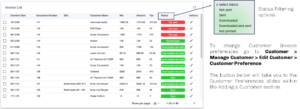
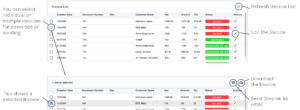
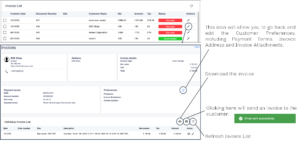
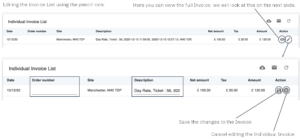
When editing the Invoice you can change the Order Number and Job Description.
At this point, you can further modify the Invoice and change some of the Job Information and Add any final Surcharges before the Invoice is sent. You can also download any relating Job Documents, e.g. a WTN.
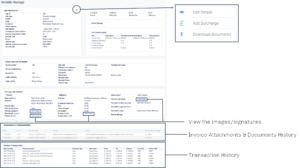
This is the full Invoice screen. All of the Invoice details held in the system are shown here, including Job Information, Job Contribution, Quote Details, Documentation and Communication and Transaction History. You can also access all stored images and signatures.
You can add attachments to Customer Invoices. The attachments are Job Type specific. This is covered in Adding a Customer. Below is a Waste Transfer Note example, this will be sent to the Customer alongside an Invoice.
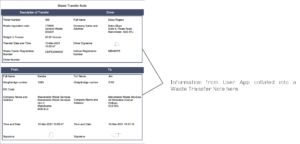
Attachments available:
- Waste Transfer Note
- Waste Disposal Note
- Conveyance Note
- Day Rate Ticket
- Day Rate Ticket with Customer Tickets