You will need…
- Access to the Weighbridge Module (fissara MOVE Pro)
Overview
Managing your weighbridge has never been easier. We’ve made improvements to the overview screen to allow you to see your weighbridge details at a glance. This document serves as a guide for the Weighbridge Management screen.
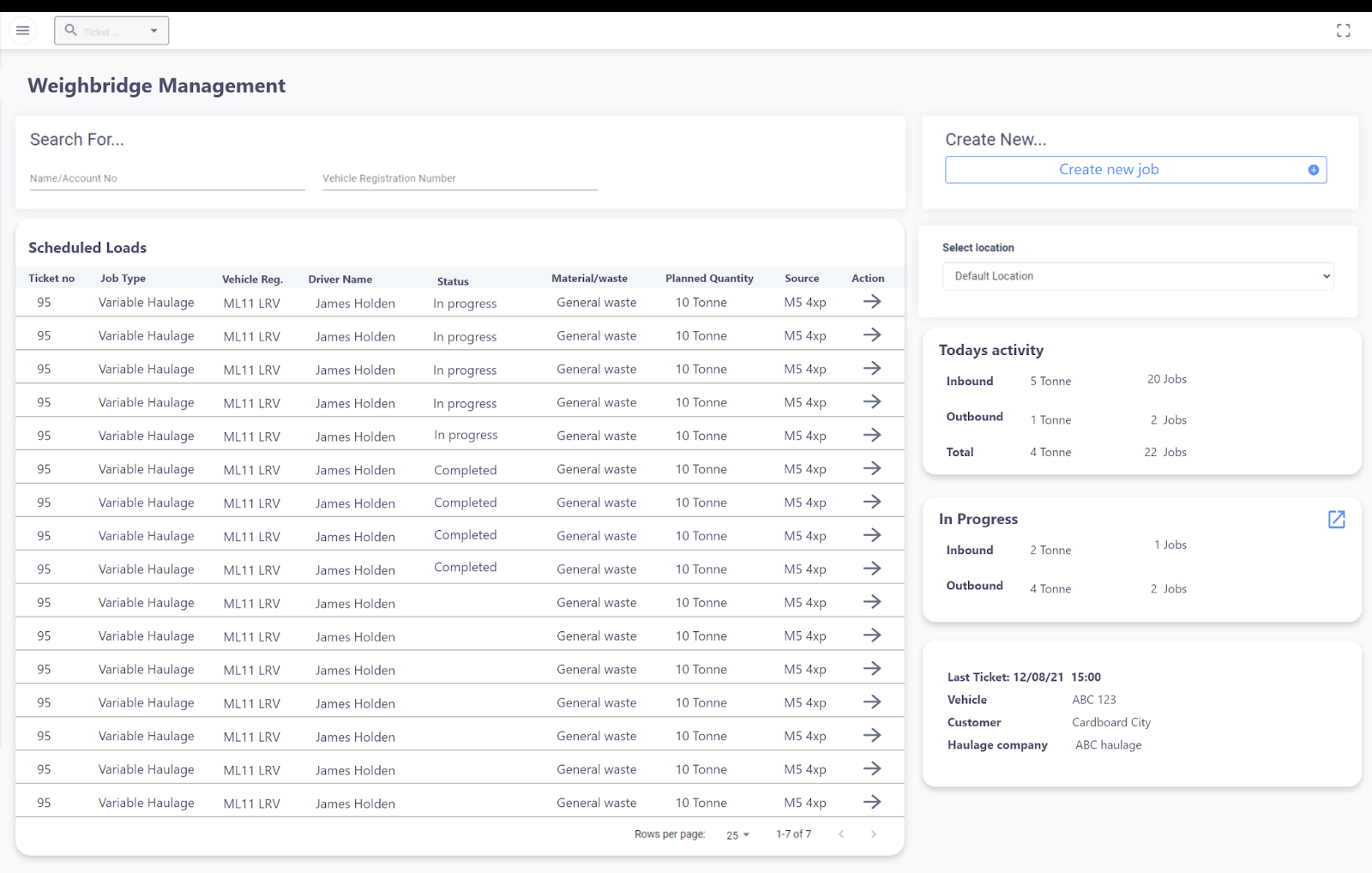
Solution
This section is broken down into headings to make it easier to explain each section of the screen.
- In your MOVE environment, expand the Weighbridge section of the navigation bar
- Click on Add Tipping to navigate to the next page
Today’s Activity Calculations
See the your work at a glance. The values are calculated in the following way:
- Inbound
- Tonne = sum of the tonnage value of all completed incoming product weighbridge jobs for the filtered location
- Jobs = count of the tonnage value of all completed incoming product weighbridge jobs for the filtered location
- Outbound
- Tonne = sum of the tonnage value of all completed outgoing product weighbridge jobs for the filtered location
- Jobs = count of the tonnage value of all completed outgoing product weighbridge jobs for the filtered location
- Total
- Total Tonne = incoming tonnage total – outgoing tonnage total
- Total Jobs = total inbound jobs + total outgoing jobs
Scheduled Loads Table
This table displays all jobs that are scheduled for the current day so you can see which work is in what status with ease.
- Ticket No
- Displays the unique ID for this job
- Job Type
- Muck Away jobs will display as “In”
- Material Delivery jobs will display as “Out”
- Vehicle Reg
- Displays the registration number of the vehicle used to complete the work
- Driver Name
- Displays the name of the driver who completed the work
- Status
- Completed
- In Progress
- Allocated
- Unallocated
- Material/Waste
- Displays the name of the material/waste that is being exchanged
- Planned Quantity
- Displays the forecasted quantity of the work in loads/tonnes
- Action
- Clicking this button will take the user to the weighbridge screen of the selected job