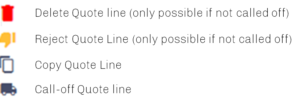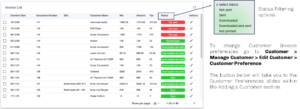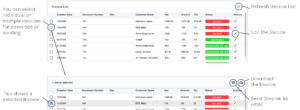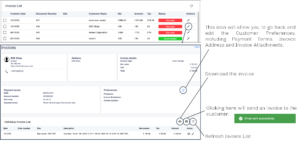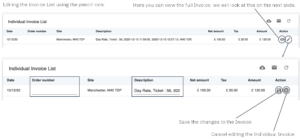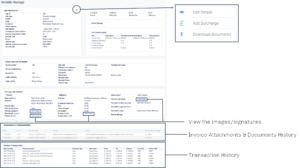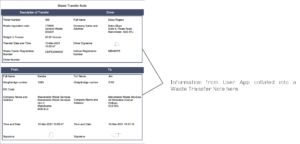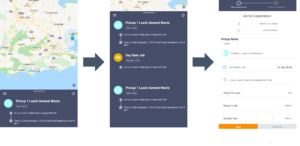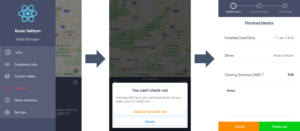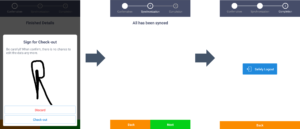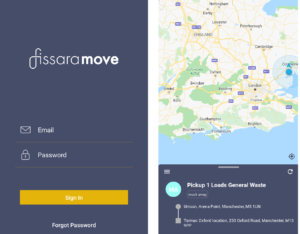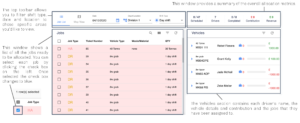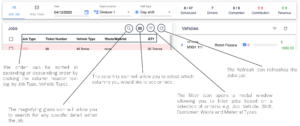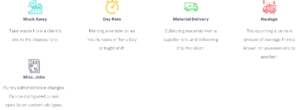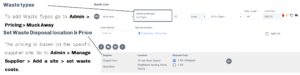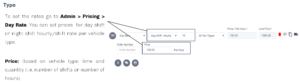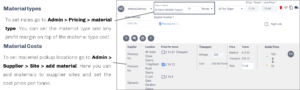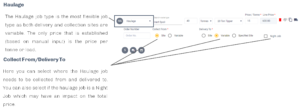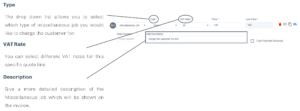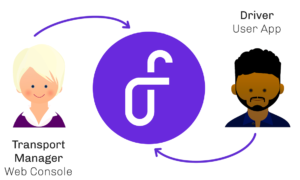To create a Quick Quote you will need to navigate to Quotation > Add Quote, you can find the option to create a Quick Quote in the top right of the page.
The quick quote function is used when managing a new cash customer. When you create and save a quick quote for a new customer, they are automatically saved as a cash customer and their details can be accessed easily by typing their name in the search field on the quotation page.
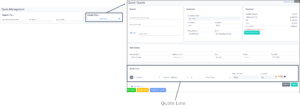
Note: Credit customers can’t be created through the quick quote functionality.
The quick quote function can also be used for existing customers. Search for the customer by using their name, account number or postcode and fill in the remaining details. This is very efficient as the quick quote requires fewer details than the full quote.
You can only add a Quote Line once you have entered the required Customer and Site Details.
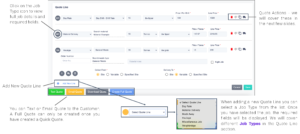
Surcharges and Admin Fees
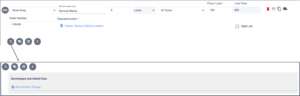
Add Surcharges and Admin fees to a quote line e.g. fuel cost for extra mileage.
Operational and Driver Notes
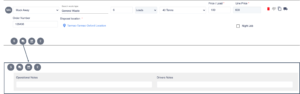
Add a Quote Line Date Range, so that the quote can only be called off between a certain date range e.g. if a job needs to be completed between a certain dates in the future.
Disposal Location and Cost
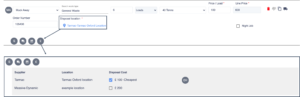
Choose a Disposal Location, and select the location using the blue tick box. The Disposal Locations are set up within the Admin > Supplier Management page.
Quote Line Icons
Once a quote has been called off or saved, it can be accessed in the quote details page: Quotation > Add Quote > search customer by name, account number, postcode, Site Address or quote ID.
The Quote Details page will appear after entering any of the above in the ”Search For…” area in Quotation > Add Quote page and selecting the required Customer detail from a drop down list.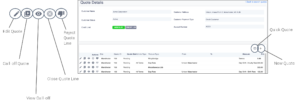
Quote Line
When creating a quote a user needs to fill in a quote line. Each quote will differ depending on the job type, but all follow a generic template.
 1. JOB TYPE ABBREVIATION
1. JOB TYPE ABBREVIATION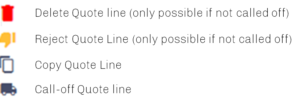
This contains an abbreviation of the job.
2. WASTE OR MATERIAL TYPE
A lookup field where users can either lookup waste or materials and select.
3. WEIGHT TYPE AND SIZE
The weight type can be loads or tonnages, as well as day or hourly.
4. PRICE PER LOAD/TONNE
Where possible the price per load/tonne is calculated.
5. LINE PRICE
The total price based on price per quantity/quantity type and surcharge(s).
6. ACTIONS
There are four available actions.
7. COD (Cost on Delivery)
Cash customers can pay upon delivery rather than at the time of call-off.
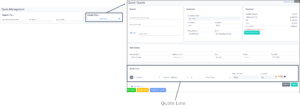
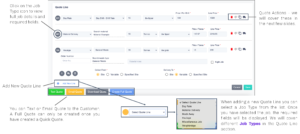
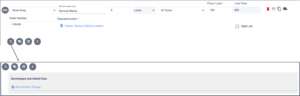
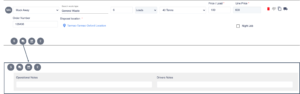
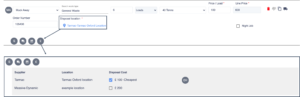
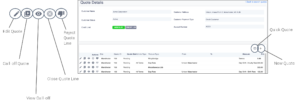
 1. JOB TYPE ABBREVIATION
1. JOB TYPE ABBREVIATION